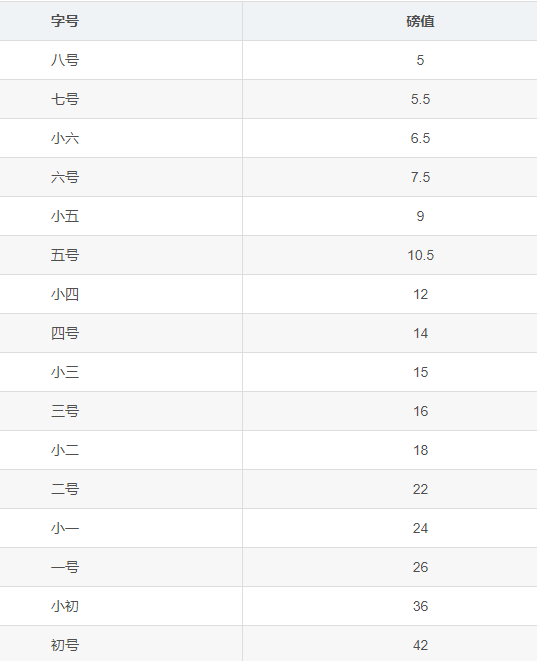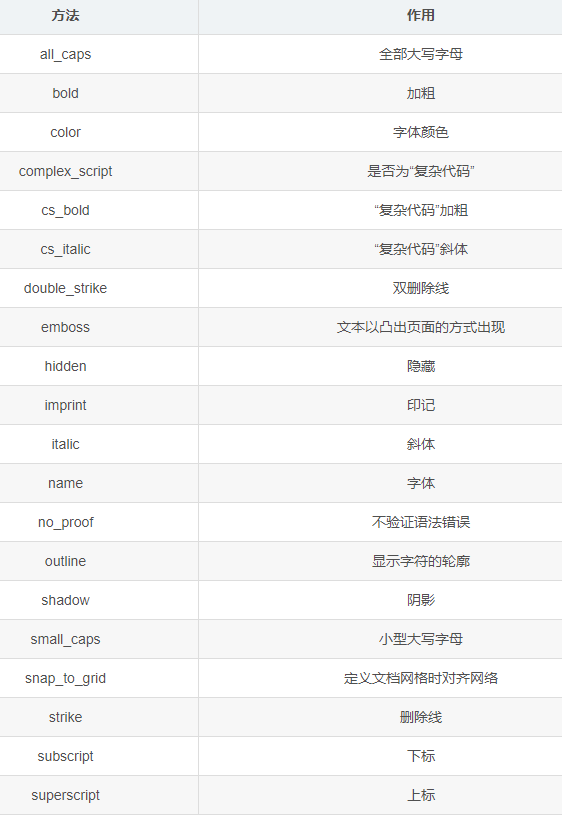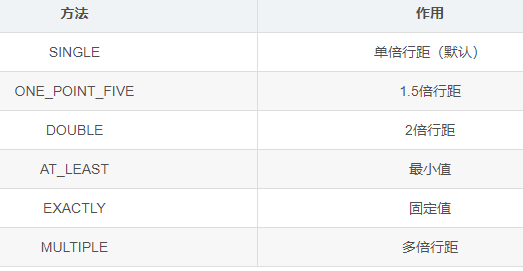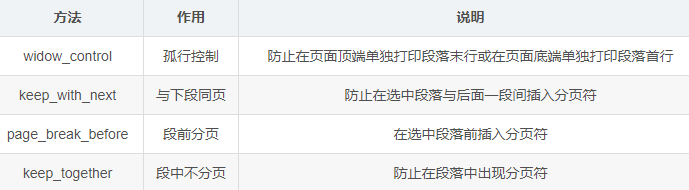1
2
3
4
5
6
7
8
9
10
11
12
13
14
15
16
17
18
19
20
21
22
23
24
25
26
27
28
29
30
31
32
33
34
35
36
37
38
39
40
41
42
43
44
45
46
47
48
49
50
51
52
53
54
55
56
57
58
59
60
61
62
63
64
65
66
67
68
69
70
71
72
73
74
75
76
77
78
79
80
81
82
83
84
85
86
87
88
89
90
91
92
93
94
95
96
97
98
99
100
101
102
103
104
105
106
107
108
109
110
111
112
113
114
115
116
117
118
119
120
121
122
123
124
125
126
127
128
129
130
| from docx import Document
from docx.enum.text import WD_ALIGN_PARAGRAPH, WD_PARAGRAPH_ALIGNMENT
from docx.enum.text import WD_TAB_ALIGNMENT, WD_TAB_LEADER
from docx.enum.text import WD_LINE_SPACING
from docx.shared import Inches
from docx.shared import Pt
from docx.shared import RGBColor
from docx.shared import Length
from docx.oxml.ns import qn
document = Document()
section = document.sections[0]
header = section.header
bt1 = header.paragraphs[0]
bt1.text = "Left Text\tCenter Text\tRight Text"
bt1.style = document.styles["Header"]
document.styles['Normal'].font.name = '宋体'
document.styles['Normal']._element.rPr.rFonts.set(
qn('w:eastAsia'), '宋体')
p = document.add_paragraph()
p.paragraph_format.alignment = WD_ALIGN_PARAGRAPH.JUSTIFY
p.paragraph_format.line_spacing_rule = WD_LINE_SPACING.ONE_POINT_FIVE
p.paragraph_format.space_after = Pt(0)
run = p.add_run('content')
run.font.color.rgb = RGBColor(255, 0, 0)
run.font.size = Pt(22)
run.font.bold = True
p1 = document.add_paragraph('新增段落P1')
pin1 = p1.insert_paragraph_before('在p1前插入段落pin1')
t1 = document.add_paragraph('此处Tetle信息', 'Title')
h1 = document.add_heading('此处默认标题1')
h2 = document.add_heading('此处添加标题2', level=2)
h3 = document.add_heading('此处添加标题3', level=3)
p2 = document.add_paragraph('新增段落p2并设置style类型', style='List Bullet')
p3 = document.add_paragraph('新增段落p3并指定style类型')
p3.style = 'List Bullet'
paragraph = document.add_paragraph()
r1 = paragraph.add_run('通过.bold=True来设置粗体')
r1.bold = True
r1.style = 'Emphasis'
r2 = paragraph.add_run('也可以')
r3 = paragraph.add_run(
'\n通过.italic=True来设置斜体,\n通过.font.size来设置字体大小,\n通过.font.color.rgb=RGBColor来设置字体颜色')
r3.italic = True
r3.font.size = Pt(20)
r3.font.color.rgb = RGBColor(200, 77, 150)
p4 = document.add_paragraph('准备开始设置居中、左右对齐、缩进等')
p4.paragraph_format.alignment = WD_PARAGRAPH_ALIGNMENT.CENTER
p5 = document.add_paragraph('content123456789876543')
p5.paragraph_format.left_indent = Inches(0.5)
p5.paragraph_format.first_line_indent = Inches(0.5)
p5.paragraph_format.space_before = Pt(30)
p5.paragraph_format.space_after = Pt(12)
p5.line_spacing_rule = WD_LINE_SPACING.EXACTLY
p5.paragraph_format.line_spacing = Pt(18)
p5.line_spacing_rule = WD_LINE_SPACING.MULTIPLE
p5.paragraph_format.line_spacing = 1.75
p5.paragraph_format.keep_with_next = True
document.add_page_break()
p5 = document.add_paragraph('.add_page_break()硬分页,即使文本未满')
table = document.add_table(rows=2, cols=2)
table.style = 'Light Shading Accent 1'
cell = table.cell(0, 1)
cell.text = '通过cell.text()来添加内容'
row = table.rows[1]
row.cells[0].text = '通过.add_table(,)来添加表格'
row.cells[1].text = '通过for row in table.rows内嵌套 for cell in row.cells来循环输出表格内容'
table1 = document.add_table(1, 3)
table1.style = 'Light Shading Accent 2'
heading_cells = table1.rows[0].cells
heading_cells[0].text = 'Qtx'
heading_cells[1].text = 'Sku'
heading_cells[2].text = 'Des'
for row in table.rows:
for cell in row.cells:
print(cell.text)
items = (
(7, '1024', 'plush kitens'),
(3, '2042', 'furbees'),
(1, '1288', 'french poodle collars,deluxe')
)
for item in items:
cells = table1.add_row().cells
cells[0].text = str(item[0])
cells[1].text = str(item[1])
cells[2].text = str(item[2])
table = document.add_table(rows=3, cols=2, style='Table Grid')
hc = table.rows[0].cells
hc[0].text = '姓名'
hc[1].text = '年龄'
bc1 = table.rows[1].cells
bc1[0].text = '张三'
bc1[1].text = '22'
bc2 = table.rows[2].cells
bc2[0].text = '李四'
bc2[1].text = '33'
document.add_picture('a4.png', width=Inches(2))
document.add_picture('a4.png', width=Inches(1.0), height=Inches(1.0))
document.save('test.docx')
|